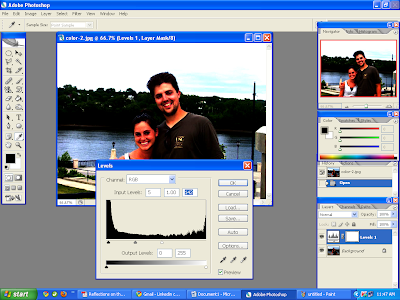Tardexcel is a professional digital art studio, makes photo retouching perform in glamor world. Our photos penetrate the most inner desire of viewers that never revealed before. Images of our arty touch, experience good exposure and appreciation in market, specially in magazine covers and marketing promos. We supplement Photographers with what they didn’t get within their viewfinder but expected so. We would like to introduce us as the best counter-part of photographers in the industry.
Little argument: When somebody accuses Photo Retouching for impurity, we argue. We think art has independence to go beyond reality. It must say something more rather merely express a photo as it is. Only creative touch of imagination has been contributing art and literature with great fairy tale, novel, story, poetry, film, painting and so on. Do they sound phony?
Who need our service? : Professionals in art & visual medium who need something more in their frame step into our studio for high-end services.
Photographer: Photographer often finds some defects in their snapshots.
Magazine: Magazines need photo optimized to their cover and page layout.
Celebrity/media Agent: Celebrity or media agent wants iconic and branding image for professional use. Almost all those images are retouched.
Signs: In signs and promos image retouching is essential to make photos stand out and well-matched to the design.
Advertisement: In advertisement, model and product images have been frequently retouched to put more balance and glamour in look. Here product and model make collage or montage with each other to create impact on client’s mind.
Online Shop: Online shop has everyday need image retouching for stuffing their online showroom. Here image of all products should be spotless and vivid in look. And they should be open to client with their best profile.